MS Outlook: Adding Account Issue
Description:
I once had an issue with a client where every time they launched Outlook 2016, it would error out on the part where you “log on to the mail server and send a test email” saying something about connectivity to the server. This is after signing in on the pop up that verifies your server and everything.
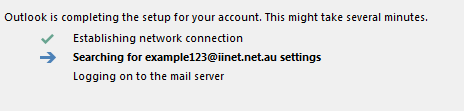
- We knew the account wasn’t the issue because we could add it on one of our lab machines.
- We knew it wasn’t a DNS issue because we could ping autdiscover.ourdomainname.com.
- We knew it wasn’t account credentials because we could sign into Outlook online (OWA).
To Resolve:
-
Run => regedit. Navigate to: HKEY_CURRENT_USER\Software\Microsoft\Office\x.0\Outlook\AutoDiscover (create if not there)
x.0in the above registry path corresponds to the Outlook version (16.0 = Outlook 2016, 15.0 = Outlook 2013, 14.0 = Outlook 2010, 12.0 = Outlook 2007
-
Add the following keys:
1 2
Type=DWORD32, Name=ExcludeHttpsRootDomain, Value=1 Type=DWORD32, Name=ExcludeScpLookup, Value=1
-
Either close out of all windows or reboot. NOTE: I had originally done this on a test user account and had to re-create the keys on the problem user account. Pay attention to which hive you are in (obvious HKLM wouldn’t have this problem).
-
Try again, should work this time.
Comments