Setting A Static IP For A Computer
Description:
Some Network Admins like to have their workstations set to static IP’s through a certain range. This means that the computer is telling the router that if it will have internet/local access, it will be at a specific address rather than the router just handing it whatever in the DHCP range.
NOTE: It is considered bad practice nowadays to have client computers with static IP’s.
Most admins set servers and networking devices statically in a specific range and all the client computers to DHCP. If a computer must have a static IP, it is almost always done at the server level and not on the actual client (they will be set to DHCP but will have a reservation at the server).
To Resolve:
From the Client:
-
run => cmd =>
ipconfig/all. Is it setup statically already or DHCP? Sometimes you may want to place that computers DHCP address as a static IP. Either way, lets set it through the GUI: -
Run =>
ncpa.cpl=> Local Area Connection => Right Click => Properties => Internet Protocol Version 4 Properties => Properties. -
Change it from “Automatically..” to “Uses the following” and enter them there.
-
For the primary DNS Server, set it this way:
- If the computer is on a domain, set the primary DNS to the DC’s IP address and leave the secondary DNS blank.
- If the computer is on a workgroup, set the primary DNS to the default gateway and the secondary to a public DNS server, I always use 8.8.8.8.
-
Select “Apply” and “Close” for it to take effect.
Through Command Prompt:
-
1 2 3
netsh interface ip set address name="Local Area Connection" static 192.168.0.100 255.255.255.0 192.168.0.1 netsh interface ip set dns name="Local Area Connection" static 192.168.0.250 netsh interface ip add dns name="Local Area Connection" 8.8.8.8 index=2 -
The first
netshcommand assumes your adapter is named “Local Area Connection” and you want set a “static” IP Address of “192.168.0.100” with the subnet of “255.255.255.0” and a gateway of “192.168.0.1”. -
The second
netshcommand assumes your adapter is named “Local Area Connection” and you want set a “static” IP Address of “192.168.0.250” -
The third
netshcommand assumes your adapter is named “Local Area Connection” and you want set a add a second DNS IP of “8.8.8.8” at index number 2. -
Repeat step 4 for each DNS server that you want to set, incrementing the index= number each time.
From the server:
- Login to your DHCP server => Open up DHCP Management. Go to leases and convert a lease to a “reservation”. That’s it!
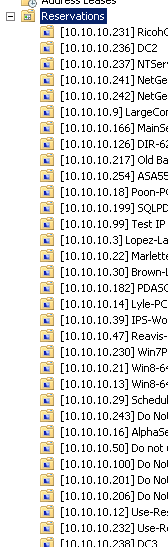
-
Another way to add a static IP is to specify an IP Address and use the MAC of the device and add it to the reservations. This is my preferred method for printers.
-
That is generally best practice to set static IP’s for network devices / key servers only! Computers and printers don’t really need to be up before the DHCP server.
Comments