Transferring FSMO Roles
Description:
In this example, I will be transferring FSMO roles from Server2008 to a newly joined Server2012 DC.
- Steps in my task:
- Add a Server2012 VM to the domain.
- Transfer existing FSMO roles to the new server.
- Decommission the previous FSMO role holder.
The five FSMO roles are:
- Schema Master
- Domain Naming Master
- Infrastructure Master
- Relative ID (RID) Master
- PDC Emulator
Prerequisites:
-
Make sure DC you want to promote to PDC has been a domain controller member server for at least 48 hours.
-
Make sure that the functional level is at least in Windows 2003 mode. Open up Active Directory Domains and Trusts => Right Click => Raise forest functional level.
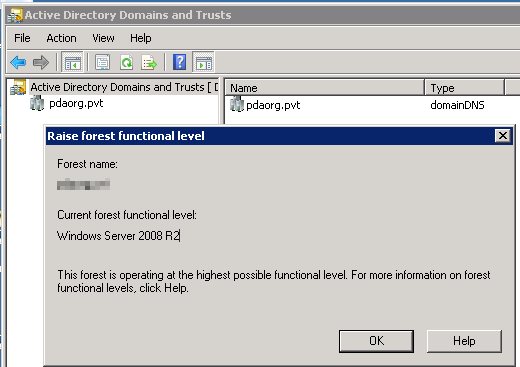
-
Now we need to find out which Domain Controller holds the Single Master Operation Roles. On one of the domain controllers, navigate to the
C:\Program Files\directory and run the command:netdom query fsmo. This will return the current FSMO domain controller. -
Next run the following command and look for any errors:
dcdiag /e /c /v >dcdiag.txt. This will tell us if there is any replication errors going on in the domain. -
Next run the following command and look for any errors:
repadmin /showrepl /all /verbose > c:\scripts\repadmin.txt. Make sure to fix any issues with these before proceeding. -
On the DC VM you want to make the PDC, make sure to point its NIC settings to your current DNS server.
-
On the DC VM, open the DHCP Management console and expand the Scope tree and select Scope Options. Choose option 006 DNS Servers and add your new DC as a secondary DNS server.
Doing the Transfer:
-
On the Server2008 DC, run the following command:
regsvr32 schmmgmt.dll -
Run =>
mmc=> Add: Active Directory Schema -
Once its loaded, Right click the Active Directory Schema string and select the option Change Active Directory Domain Controller.
-
In the Change To radio button list, choose the Server 2012 DC. Click OK on the pop up Window.
-
Right click the Active Directory Schema string again and choose the option “Operations master” => Change => Enter the hostname of the Server 2012 DC => OK.
-
Now get on the Server 2012 DC. Open Active Directory Users and Computers => Right click your domain name => Operations Masters => Change => Enter hostname of your WS2012DC => Yes => OK.
-
Move to the PDC tab on the same screen and select Change => Enter hostname of your WS2012DC => Yes => OK.
-
Move to the Infrastructure tab on the same screen and select Change => Enter hostname of your WS2012DC => Yes => OK.
-
Open ADSI Edit on the WS2012DC computer => Right Click => Connect To => (Leave Defaults (Default Naming Context)) => OK.
-
Back on the Windows Server 2008 DC box, open Active Directory Domains and Trusts => Right Click => Operations Master => Change => Enter the hostname of the Server 2012 DC => OK.
-
Done! To verify, just run the following command:
netdom query fsmo -
Not sure if it is needed, but I usually adjust the time service as well:
- On the WS2012DC, run:
1
2
3
4
w32tm /config /manualpeerlist:time-a.nist.gov /syncfromflags:manual /reliable:yes /update
net stop w32time && net start w32time
w32tm /resync /rediscover
w32tm /query /status
- On the WS2008DC, run:
1
2
3
w32tm /config /syncfromflags:domhier /update
w32tm /resync /rediscover
net stop w32time && net start w32time
- On the WS2012DC, verify that it works by running:
w32tm /monitor
- Verify that it has the hostname of your WS2012DC as the first entry.
Comments