Description:
These are entry level Powershell Commands and how the language works:
NOTE: Almost all command prompt commands work just as well in Powershell. Search the Scripting-CMD label to see examples of them.
Syntax
-
Cmdlets are small scripts that follow a dash-separated verb-noun convention such as Get-Process. Similar Verbs with Different Actions:
- New- Creates a new resource
- Set- Modifies an existing resource
- Get- Retrieves an existing resource
- Read- Gets information from a source, such as a file
- Find- Used to look for an object
- Search- Used to create a reference to a resource
- Start- (asynchronous) begin an operation, such as starting a process
- Invoke- (synchronous) perform an operation such as running a command
-
Parameters: Each verb-noun named cmdlet may have many parameters to control cmdlet functionality.
-
Objects: The output of most cmdlets are objects that can be passed to other cmdlets and further acted upon. This becomes important in pipelining cmdlets.
Useful Cmdlets (and aliases)
To Get a directory listing (ls, dir, gci):
To Copy a file (cp, copy, cpi):
1
| Copy-Item src.txt dst.txt
|
To Move a file (mv, move, mi):
1
| Move-Item src.txt dst.txt
|
To Find text within a file:
1
2
| Select-String –path c:users*.txt –pattern password
ls -r c:users -file | % {Select-String -path $_ -pattern password}
|
To Display file contents (cat, type, gc):
To Get present directory (pwd, gl):
To Get a process listing (ps, gps):
To Get a service listing:
1
| ls | Format-List –property name
|
To Paginating output:
1
| ls –r | Out-Host -paging
|
To Get the SHA1 hash of a file:
1
| Get-FileHash -Algorithm SHA1 file.txt
|
To Export output to CSV:
1
| Get-Process | Export-Csv procs.csv
|
Pipelining, Loops, and Variables
To Pipe A cmdlet’s output to another cmdlet:
1
| Get-Process | Format-List –property name
|
To Use ForEach-Object in the pipeline (alias %):
1
| ls *.txt | ForEach-Object {cat $_}
|
To Use Where-Object condition (alias where or ?):
1
| Get-Process | Where-Object {$_.name –eq "notepad"}
|
To Generating ranges of numbers and looping:
1
2
| 1..10 | ForEach-Object{ New-Item -Name "$psitem.txt" -ItemType File} # creates 10 text files
1..10 | % {echo "Hello!"} # writes "Hello!" 10 times
|
To Creating and list variables:
1
2
| $tmol = 42
ls variable:
|
To See An Example of passing cmdlet output down pipeline:
1
2
| dir | group extension | sort
Get-Service dhcp | Stop-Service -PassThru | Set-Service -StartupType Disabled
|
To Give A Choice
1
2
3
4
5
6
7
8
9
10
11
12
13
14
15
16
17
18
19
| $OUPathValidate = $true
While ($OUPathValidate)
{
$OUPath = Read-Host 'INTERN/EXTERN'
If ($OUPath.ToUpper() -eq 'INTERN')
{
$OUPath = 'OU=Intern,OU=Users,OU=Zero,DC=int,DC=zero,DC=com'
$OUPathValidate = $false
}
ElseIf ($OUPath.ToUpper() -eq 'EXTERN')
{
$OUPath = 'OU=Extern,OU=Users,OU=Zero,DC=int,DC=zero,DC=com'
$OUPathValidate = $false
}
Else
{
Write-Host 'That is not a valid input, please use INTERN or EXTERN'
}
}
|
To Trap Errors
1
2
3
4
5
6
7
8
9
10
11
12
13
14
15
16
17
| # Run your code with the ErrorVariable switch. Remember to just use a string as the name, no $ required
Get-ChildItem $path | Move-Item -Destination $newlocation -ErrorVariable fileErrors
# Your exceptions are now here
$fileErrors
# or:
[System.Collections.ArrayList]$MoveItemErrors = @()
$ItemsToMove = Get-ChildItem $path
foreach ($item in $ItemsToMove) {
try {
$item | Move-item -Destination $newlocation -ErrorAction Stop
}
catch {
$null = $MoveItemErrors.Add($_)
}
}
|
To Create A Hashtable:
1
2
3
4
5
6
7
| $Params = @{
'Path' = "HKCU:\Some\Path"
'Name' = "Category"
'Value' = "1"
'Type' = "DWORD"
}
SetReg @Params | Out-Null
|
To Use Arrays => Use lists instead where appropriate
1
2
3
4
5
| $Array = [System.Collections.Generic.List[PSObject]]@()
foreach ($I in $Items)
{
[void]$Array.Add($Item)
}
|
To See If A Switch Was Used
1
| If ([Bool]($MyInvocation.BoundParameters.Keys -match 'Recurse')) { # Parameter 'Recurse' was used } Else { # Parameter 'Recurse' was NOT used }
|
To Learn to Use #Requires Statements
1
2
3
4
5
6
| #Requires -Version <N>[.<n>]
#Requires -PSSnapin <PSSnapin-Name> [-Version <N>[.<n>]]
#Requires -Modules { <Module-Name> | <Hashtable> }
#Requires -PSEdition <PSEdition-Name>
#Requires -ShellId <ShellId>
#Requires -RunAsAdministrator
|
To Pause A Script
1
2
3
4
5
6
7
| Function Stop-Script
{
Write-Output "Press Any Key To Continue ..."
$Host.Ui.Rawui.Readkey("Noecho,Includekeydown") | Out-Null
}
# or
cmd /c "pause"
|
To Set Param Blocks
1
2
3
4
5
6
7
8
9
10
11
| # If in PS ISE, just use Ctrl+J!!
# If not, something like
[Cmdletbinding()]
Param
(
[Parameter(Mandatory=$true, ValueFromPipeline=$true, ValueFromPipelineByPropertyName=$true, Position=0)]
[String[]]$RegistryKey,
[Parameter(Mandatory=$true, Position=1)]
[String]$Username
)
|
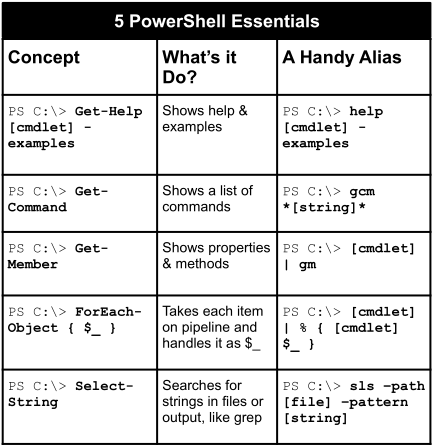
Comments