QuickCliq Config
Description:
QuickCliq is one of those programs, like Greenshot, that is my first go-to that I use on a new computer. I usually just download Google drive where I have a series of portable programs that I can then call with this program.
To Resolve:
-
Since it is portable, you launch by double clicking the .exe. First setup a keyboard shortcut. I use
Alt+Q. Here is my setup: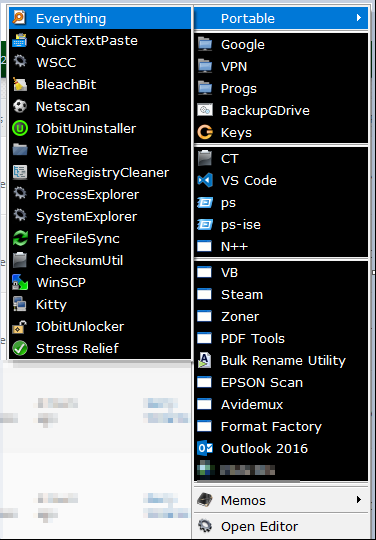
-
So it starts by a scheduled task that I have that runs on startup that is pointing to my Google drive that contains the following:
1 2 3 4 5 6 7 8 9 10 11 12
start C:\google\progs\quick-cliq-v2.4\qc.exe start C:\google\progs\virtual-desktop-manager-v1.9\VirtualDesktopManager.exe start C:\google\google\progs\everything-v1.3\everything.exe start C:\google\google\progs\quick-text-paste-v1\quicktextpaste.exe cd "C:\Program Files\Oracle\VirtualBox" vdesk create:3 ::noswitch:true doesnt work vdesk on:3 run:"C:\Program Files\Oracle\VirtualBox\VirtualBox.exe" --comment "gw-vm" --startvm "vm-uuid-here" vdesk on:3 run:"C:\Program Files\Oracle\VirtualBox\VirtualBox.exe" --comment "gw-vm" --startvm "vm-uuid-here" vdesk on:3 run:"C:\Program Files\Oracle\VirtualBox\VirtualBox.exe" --comment "gw-vm" --startvm "vm-uuid-here" :: To get VM uuid, just open Virtual Box and "send shortcut to desktop" for your VM. Then right click and copy the path here. ::https://github.com/eksime/VDesk
-
I use QuickCliq for two main things:
- Application launcher for installed and portable programs on my Google Drive
- Script launcher => I place various batch files in my google drive and then use QuickCliq to run them, works really well for on-demand backups, one offs, AutoHotKey, starting processes as admin, and basically any other reason you would run a script 🙂
-
Examples:
- Launch Powershell as admin =>
ps.bat:
1 2
@echo off powershell.exe start-process powershell -verb runas
- Launch Powershell ISE as admin =>
ise.bat:
1 2
@echo off powershell.exe start-process "powershell_ise" -verb runas
- Start my backups:
1 2 3 4
@echo off cd c:\windows\system32 robocopy "C:\google" "V:\backup" /mir /r:1 /w:1 robocopy "G:\vbox" "V:\backup" /mir /r:1 /w:1
- Launch Powershell as admin =>
Comments