MultiLine Find And Replace
Description:
Follow this post to use multi line find and replace. I find this especially helpful when editing header parts of my scripts on Github or batch editing of any kind for that matter.
To Resolve:
-
Download and install Notepad Plus Plus.
-
Download and install Plugin Manager (UNI for x32 and x64 for x64, you will want the 32 bit even if you are on 64bit machine)
-
Add the Toolbucket Plugin
NOTE: For both of these, you just copy the DLL’s directly into the NPP Plugins directory at C:\Program Files (x86)\Notepad++\plugins
Also, restart NPP if you had it open. -
Open all your PS1 Files and drag them to a blank NPP window
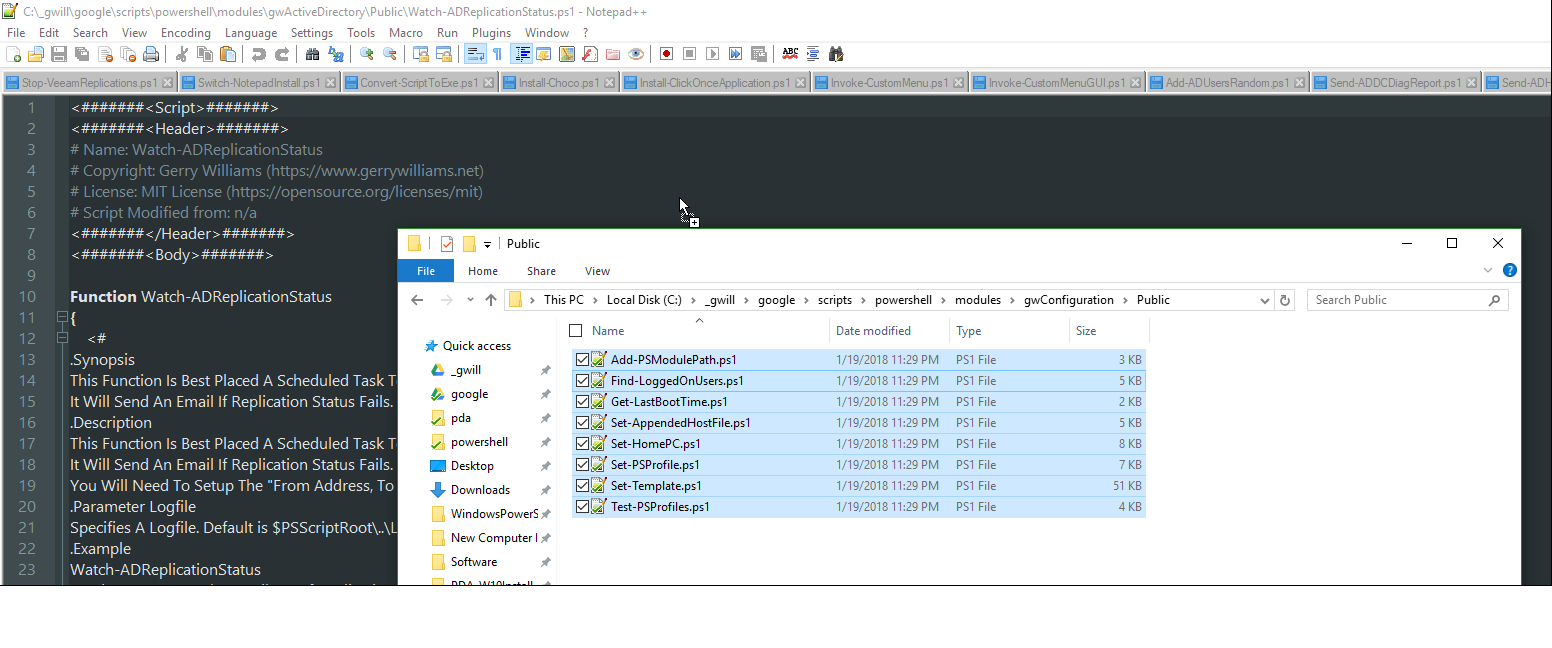
-
Do the actual MultiLine Find and Replace by going to Plugins => Toolbucket => MultiLine Find and Replace (Alt+Shift+F)
Comments