Veeam: Domain Controller DR
Description:
So our domain controller was running on a physical host that got stuck in a Windows Update boot loop, so we had to recover it before the next business day. Thankfully, we use a software called Veeam Backup and Recovery in which we have certain production server VM’s that are being replicated in real time to another physical host in the event of a crash. This is what we did when our FSMO AD DC crashed:
To Resolve:
-
Make sure the old server is powered off and not on the network.
-
Start up the replication server VM instance.
-
Once in the OS, make sure the NIC is enabled. What I found is that the server restored with the proper settings but there was a “Network cable unplugged” in the VM. In the host, I went to Hyper-V settings and assigned the LAN access to the VM.
-
We then monitored the event viewer logs for issues with domain replication. The VM instantly created a new GUID and started the replication.
-
After a couple hours, we opened up the DHCP application and chose the option to “unauthorize” and “authorize”. This allowed the server to start handing out DHCP addresses once again.
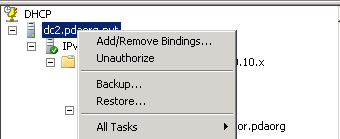
-
For DNS, we just verified that the DNS service was running in
services.msc. You can also open the applet and choose the option to restart all services. -
Monitored the server the next day for any new errors. Everything seemed to have worked as planned.
Comments